Okay, so it's been a while since I've written because I've been just too busy. In that time, I've traversed the country multiple times for work and that thing they call a life that I try to fit in between projects. I learned about the 3AM commute home by train in NYC (it takes a while). I also learned that Virgin America is a godsend (thanks Google for free WiFi). And that independent film has funding trouble (I doubt I'm the first to have this revelation). But these are all just excuses for not writing more here. I'll now try to ease back into writing regularly by starting off with a small review... Last week I started up on a rather large film project that requires I use multiple CPUs with multiple monitors at the same desk: for my Avid, FTP, and personal stations.
This is where the simple open-source utility from The Synergy Project is invaluable. Originally demonstrated to me by my buddy Jacob Shea (who is an excellent composer FYI) this small program allows me to control all three computers using one computer's keyboard and mouse. All that it requires is that all the CPUs in question are connected to the same network. Getting it to work is a little buggy, as is most open-source software, but once you get there, you'll never want to be without it!
As utilities go, it's very intuitive. Because of the networked control, I am able to move back and forth between computers as if they were all running off the same CPU. Gladly, though, they're not, so I can harness each computer's processing power for different functions without any hassle moving between different desks or keyboards. It's just that simple. And while it seems like a small invention, you'd be amazed at how much more productive you can be without needing to move around so much.
It's really a simple process. Follow this link to download SynergyKM. From there, install it on each computer you want to be able to control remotely. Open your system preferences to gain access to the SynergyKM settings. On your host computer, select the "default" location so you can make sure to save the settings. Follow these two windows as guidance:
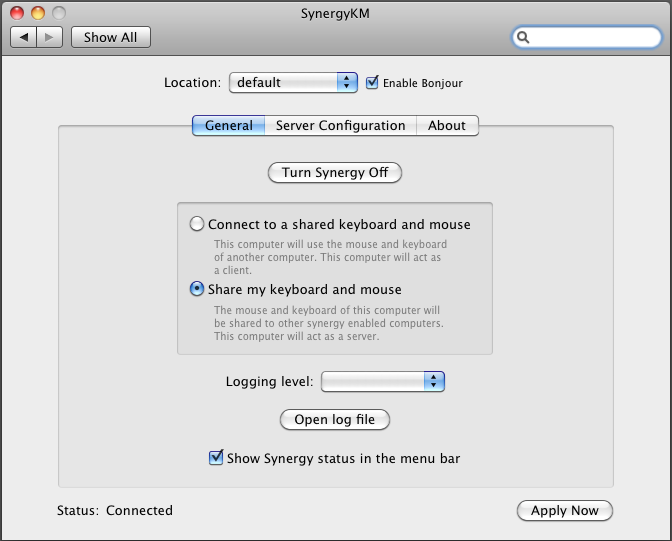
In the Server Configuration menu, hit the "+" symbol to create computers to access. Enter the names according to your user's Sharing name. You'll have to enter this for both the host computer you're on and the client computers you want to access with the keyboard. (Note: Spaces in the name should be typed as hyphens.) No need to attack Server Options, but at least you know it's there.
Next, on your client computers, use the following images as guidance.
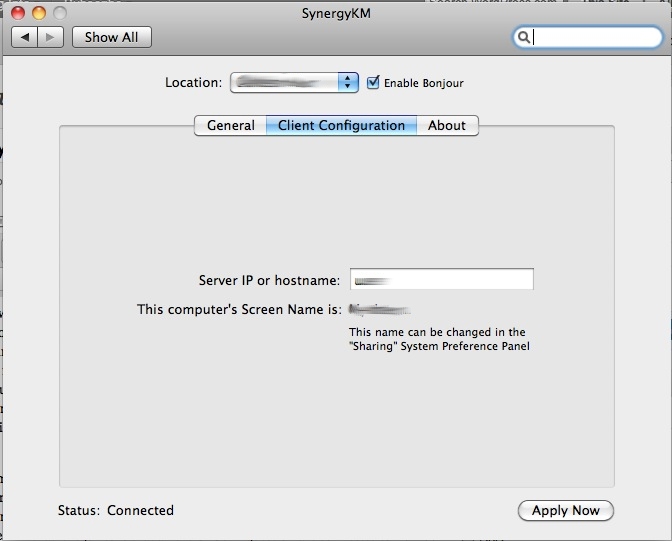
Enter the hostname that matches your server computer's Sharing name. If you're having trouble connecting, make sure the name displayed next to "This computer's Screen Name" is the same on the server side for each computer.
And from there, voila. You can now use your host computer's keyboard and mouse on every computer you've set up with SynergyKM. It's fantastic. Huge love to the developers!



